Pre-processing with the PIPP program
Optimising image data for stacking
Pre-processing of solar, lunar, and planetary images with the PIPP (Planetary Imaging Pre-processor) program.
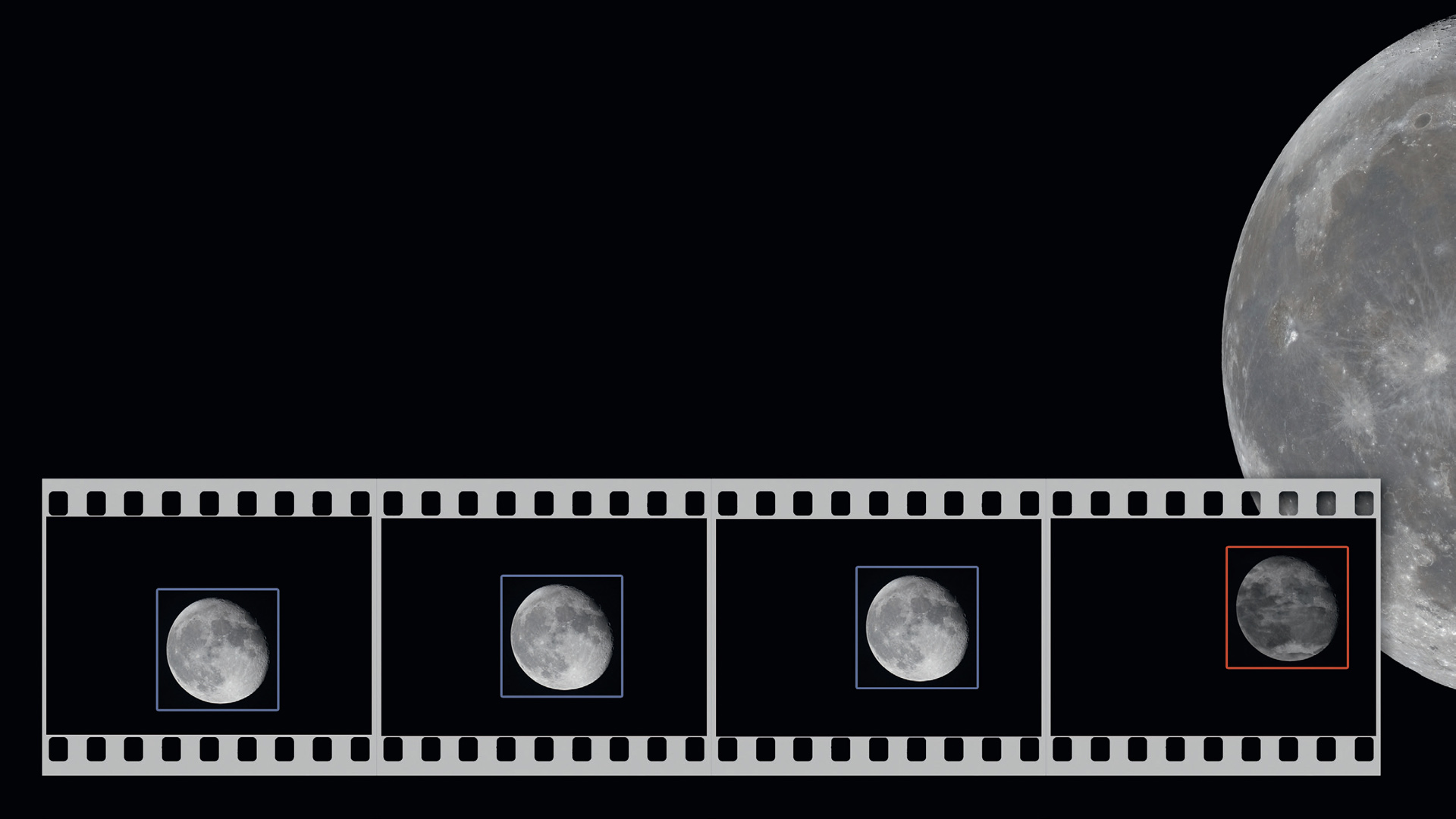 The PIPP program is ideal for pre-processing solar, lunar, and planetary images or videos.
The PIPP program is ideal for pre-processing solar, lunar, and planetary images or videos.Camera technology for imaging the Moon, Sun and planets is constantly evolving, and the associated data volumes are also increasing. Processing the image data can therefore take a lot of computing time. Pictures of the Sun and Moon, captured with a DSLR camera, are a particular problem for many stacking programs. Pre-processing of the data can be the solution here, and can also speed up the process. A typical feature of planetary pictures is a bright object on a black background. In most cases, only a fraction of the data volume is related to the actual picture subject. So this means that, apart from the details of the Sun or Moon themselves, there is scope for optimisation.
Reducing data volume
The PIPP (Planetary Imaging Preprocessor) program was primarily designed to significantly speed up the processing of image data. It can handle a wide variety of data formats, from AVI or SER video formats to DSLR RAW formats and simple JPG images.
Once the images or video have been loaded into the program, you select the subject type to call up the program settings optimised for this purpose. In the steps that follow, the program highlights all relevant options with a green font. For images of the entire Moon, for example, select Solar/Lunar Full Disk.
Now it goes from left to right through the options presented as index cards where, to begin with, only a few functions are required. The input data format settings can be found under Input Options. However, the default settings are usually correct. The first important section is Processing Options.
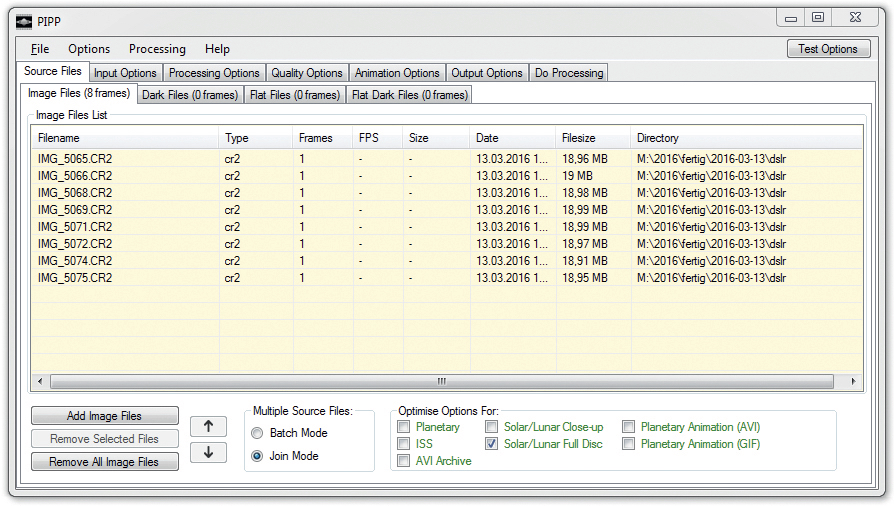 Add Image Files in the lower left-hand corner loads the image data to be processed.
Dark and flat field images can be loaded into separate lists if required. The image type is selected in the lower right section, which automatically sets the optimised program settings for that image. M.Weigand
Add Image Files in the lower left-hand corner loads the image data to be processed.
Dark and flat field images can be loaded into separate lists if required. The image type is selected in the lower right section, which automatically sets the optimised program settings for that image. M.WeigandThe most important options
To centre and separate the object in each image, the following options are important: the Object Detection function allows you to identify and separate images on which the object is not found, where necessary. This is done by checking for a minimum object size measured in pixels and brightness. The default values usually work very well. If the object is found, PIPP centres it. For images of the Moon, the position of the terminator can be taken into account to improve centring. Effective centring is particularly important for the next step if the tracking was not especially accurate.
Select Cropping to crop the image. The correct size of the section in pixels must be entered here, this removes most of the unnecessary black area. It may be useful to use the Offset function to move the object by a fixed value. With Test Options in the upper right of the window, you can now check whether the result meets your expectations. Finally, the Convert Colour to Monochrome feature should be disabled if you have a colour image that should not be converted to black and white.
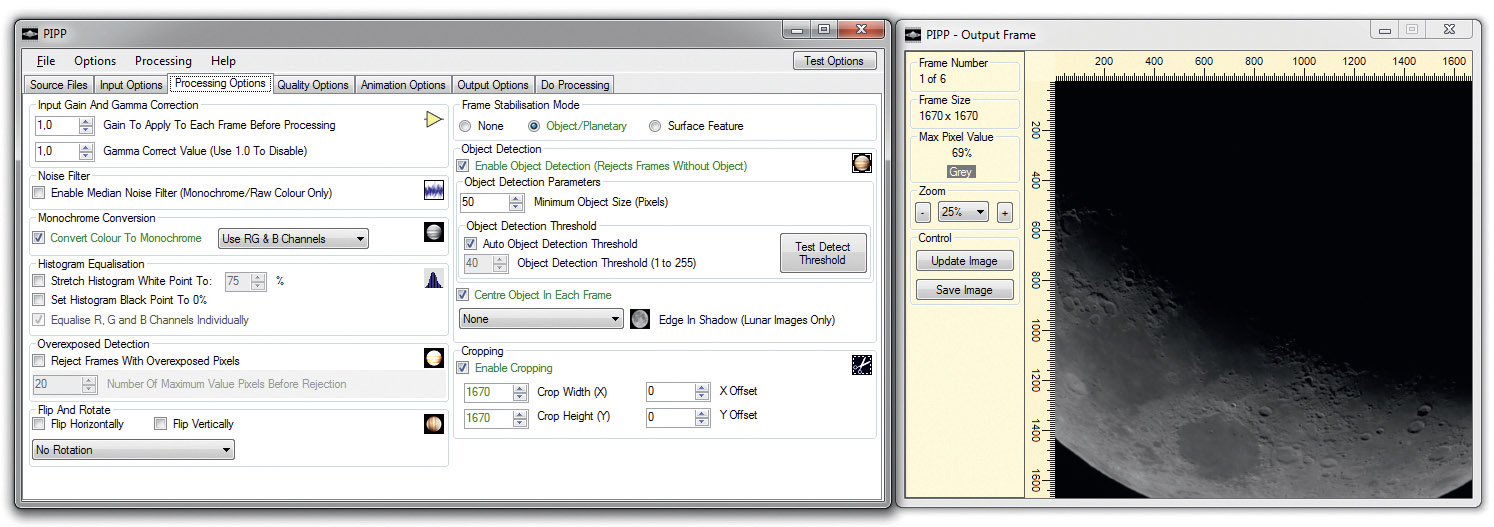 The Processing Options section controls object centring and cutting. In the example shown, the cropped section is still too small and must be adapted to the size of the Moon by trial and error. M.Weigand
The Processing Options section controls object centring and cutting. In the example shown, the cropped section is still too small and must be adapted to the size of the Moon by trial and error. M.WeigandOther options
PIPP can also perform other tasks. For example, if a planet image is too dark to stack, brightness and gamma corrections can be made with fixed factors. It is common these days to stack using many alignment points. If the image brightness changes during a sequence due to passing clouds, this may result in patches of varying brightness. The Histogram Equalization function adjusts the image brightness. Furthermore, overexposed images can also be identified using Overexposed Detection.
Once you have found the optimal settings, you can proceed with a simple quality check.
Data output
Finally, the amount of data can be reduced by making a quality selection under Quality Options. Image brightness can be used to exclude images with, for example, passing clouds. The output of the images is then sorted by quality.
Next, the output data format is configured under Output Options. The same input video and image formats are also available here. The last section, Do Processing, applies the selected settings to the data set. Stacking, for example a pre-processed series of lunar images in Registax, will then be much faster.
Other applications
The process described here is just one example of the many possible uses of PIPP. In addition, the following additional steps can be performed: image calibration with dark and flat field images, debayering of DSLR RAW images, mirroring and rotating images, and creating animations from image series (output as video or animated GIF).
PIPP is a very useful tool for processing larger amounts of data in various ways, whether DSLR images or planetary videos. The program AutoStakkert!2 is highly recommended for subsequent data stacking.
Author: Mario Weigand / Licence: Oculum Verlag GmbH
