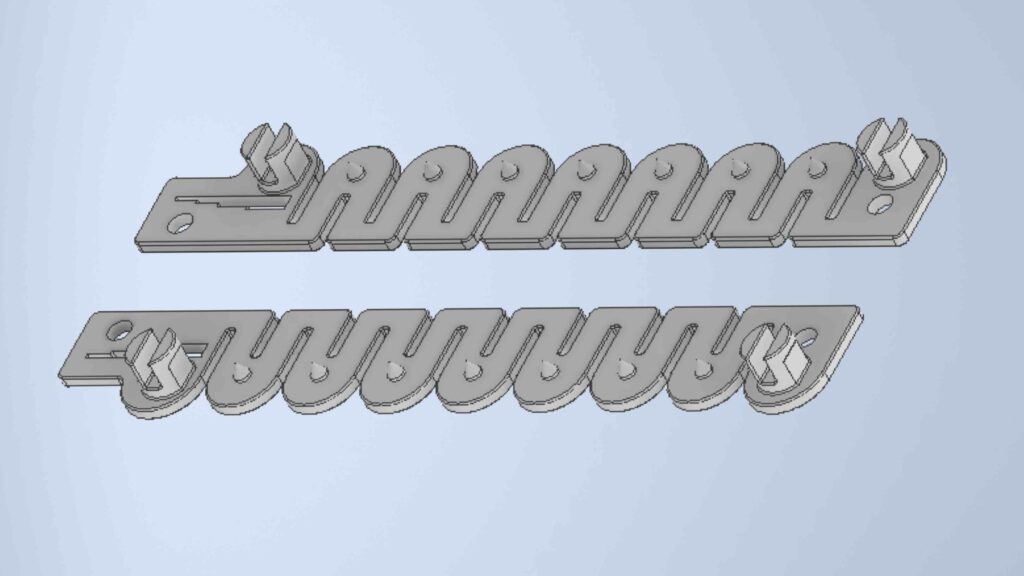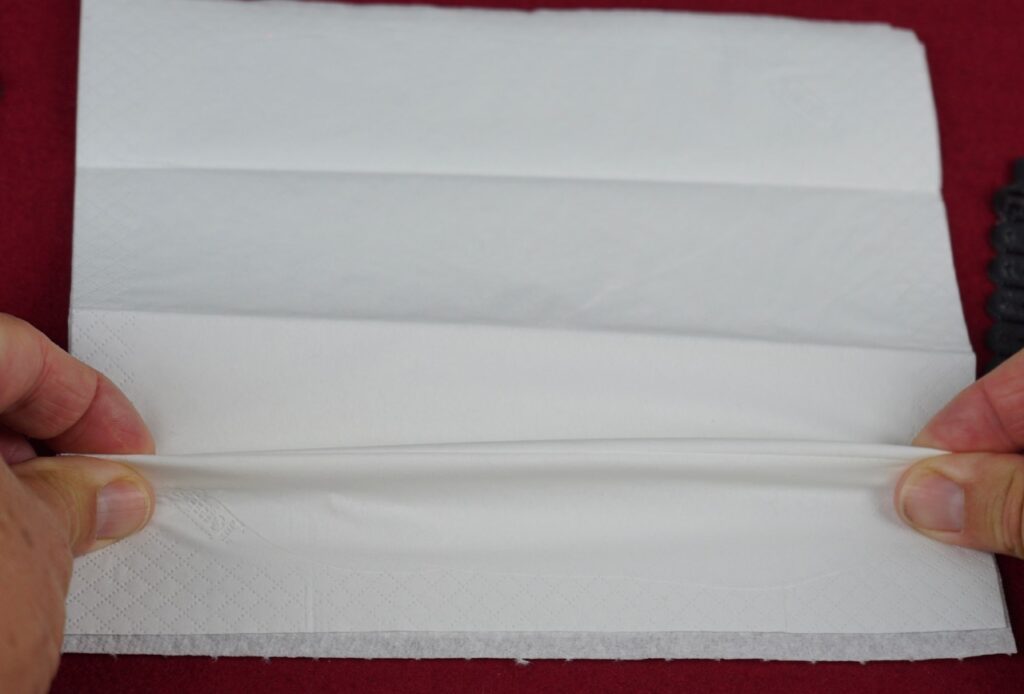The idea of controlling a telescope with a smartphone is nothing new. With the StarSense Explorer range, Celestron brings another option into play, which may be particularly interesting for beginners.
A special feature of the StarSense Explorer telescopes is that a WLAN connection does not need to be established between the telescope and the smartphone. The free StarSense Explorer app orients itself directly to the night sky, via the smartphone camera and a sophisticated mirror system.
Here’s how it works: All you need to do is install the free StarSense Explorer app and insert your smartphone into the special cradle attached to the telescope. The app uses location data from your smartphone to determine the observing location and does not require you to separately enter the current date and time.
The StarSense Explorer app uses a special lost-in-space algorithm (LISA), which is also used for the orientation of satellites. Star patterns recorded by the smartphone camera are compared with the internal database. These calculations are combined with information from the smartphone’s gyroscope and accelerometer. All this leads to a very high degree of precision that no other planetarium app can achieve! So you can move confidently through the night, even with no prior knowledge!
The StarSense Explorer app will suggest rewarding objects to observe that night at your location. You can also use the planetarium view to pan to interesting objects and identify them.
StarSense Explorer telescopes are supplied with an altazimuth mount so you can move the telescope simply about the altitude and azimuth axes. Two shafts with large grips allow fine adjustment and tracking. The telescopes are not equipped with a motor, but belong to the class of PushTo telescopes.
By the way, of course you can also use your StarSense Explorer telescope without a smartphone, for example, for a quick view of the Moon, which you should be able to find without an electronic helper.